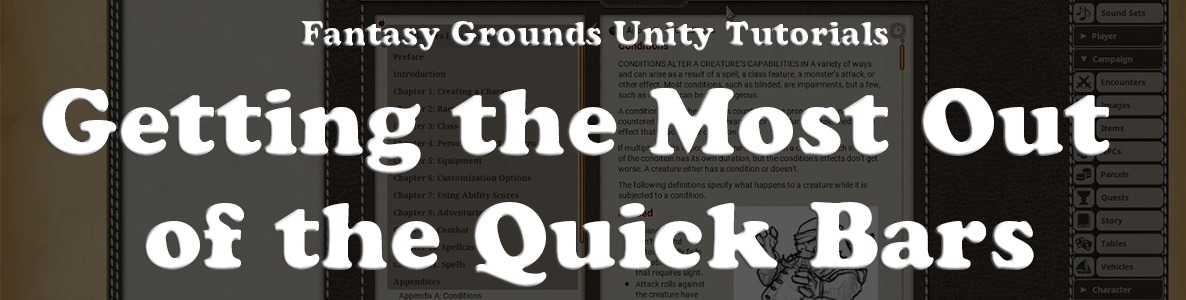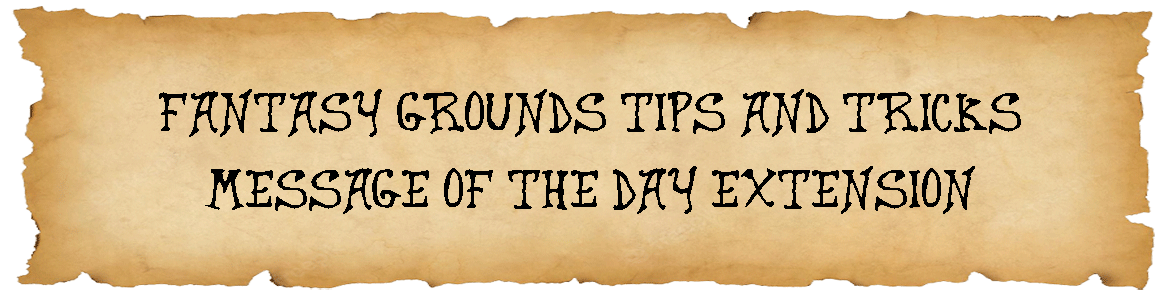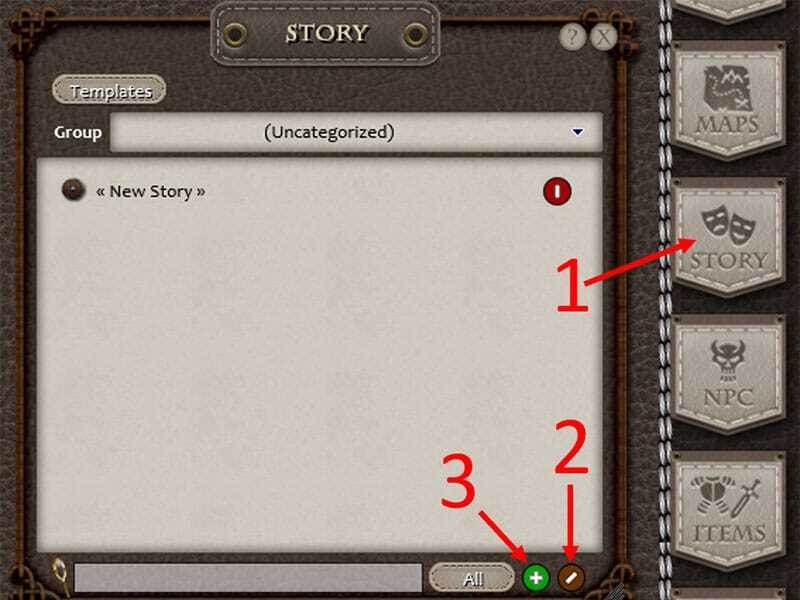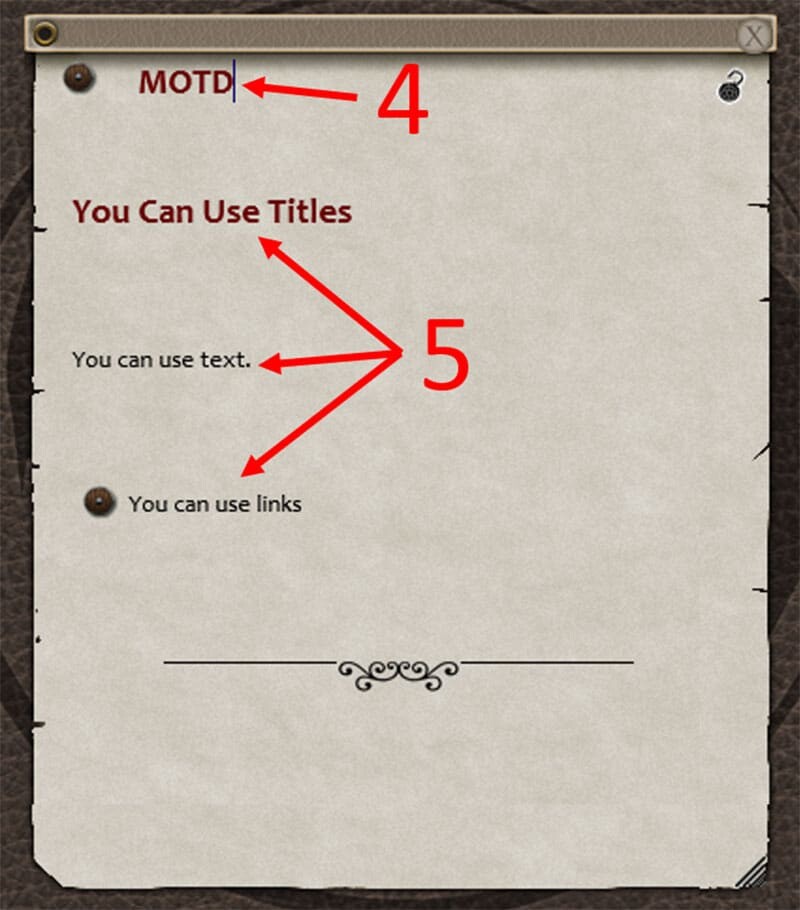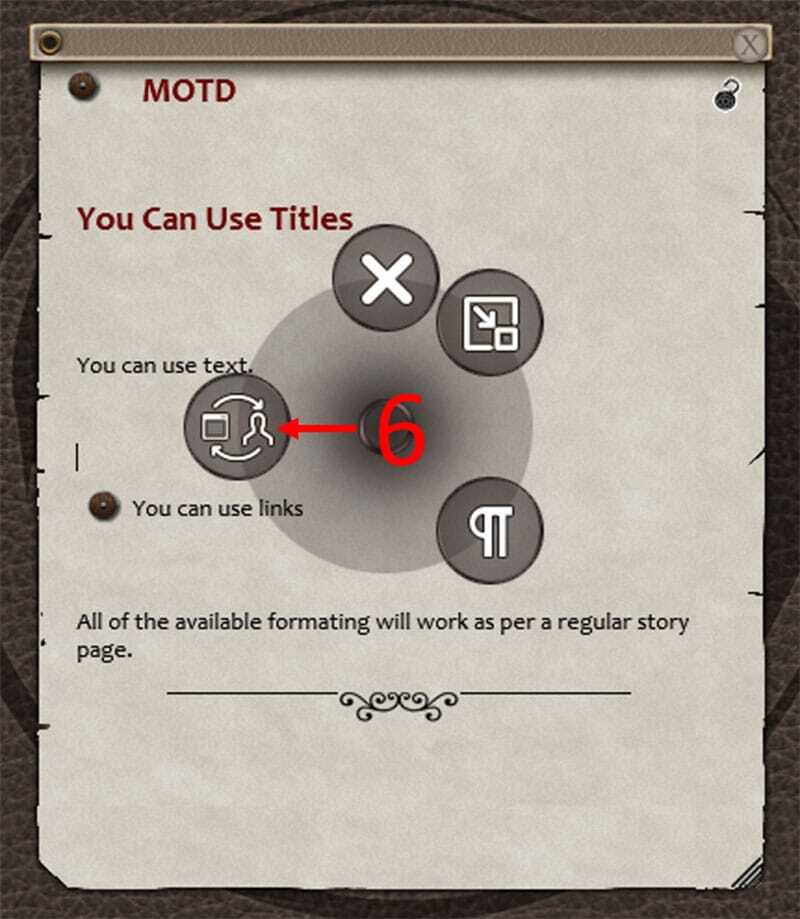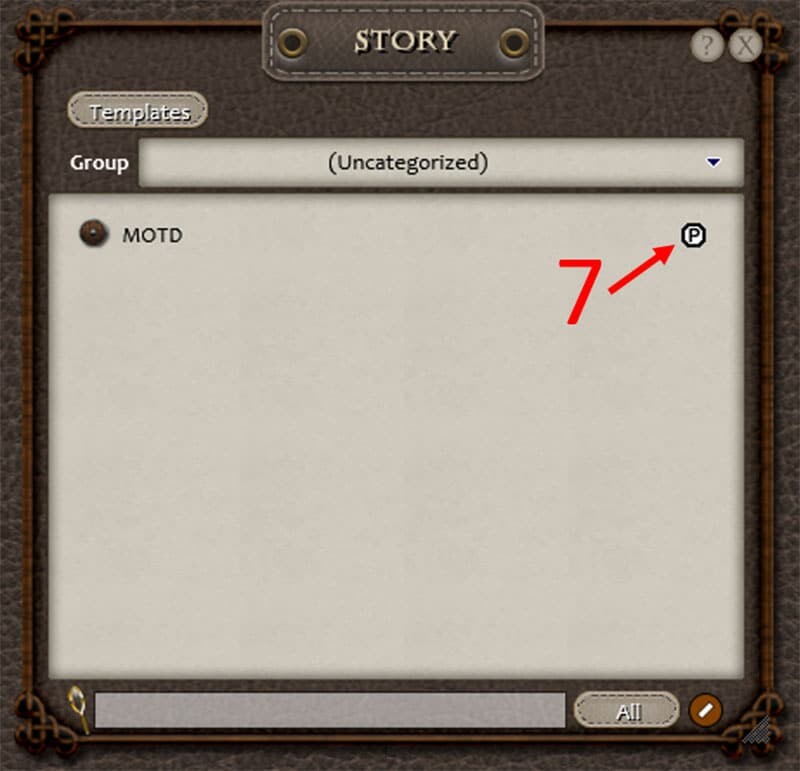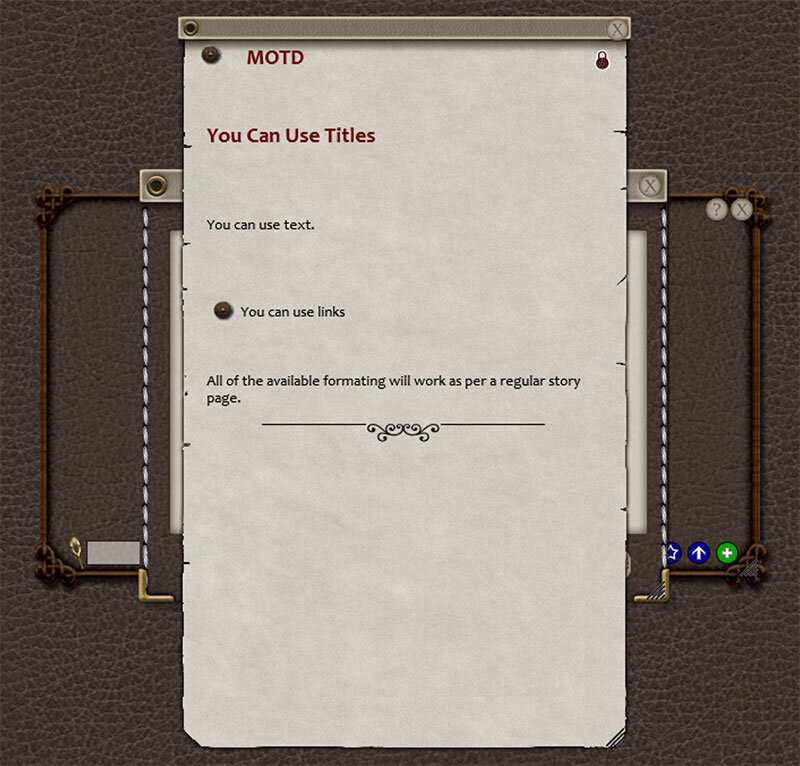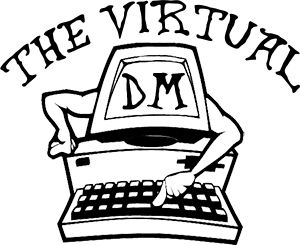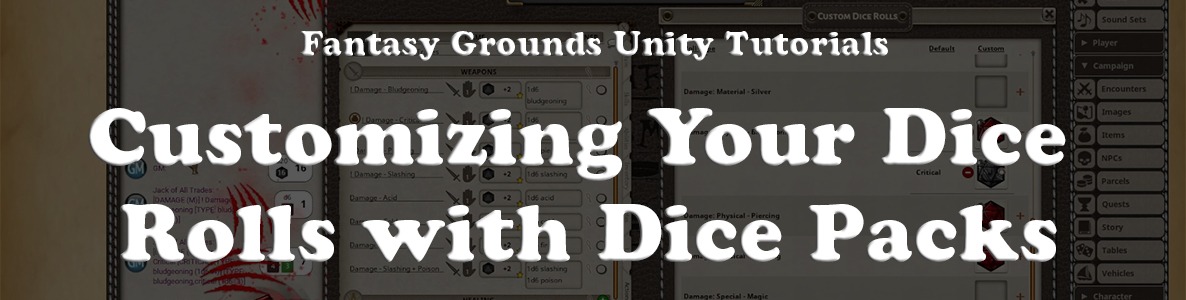
In this video, we will be looking at the Fantasy Grounds Unity dice packs and how you can use those dice packs to customize your dice rolls for damage and healing. This is a great way to add excitement and impact to your dice rolls. Check it out!
Welcome to The Virtual DM Show, and thanks for watching. If you are a DM looking to get better at running D&D 5e on the Fantasy Grounds Unity virtual tabletop (VTT), you have come to the right place.
If you have any questions about this video, leave a comment or contact me using the information available at the end of this page. I would love to hear from you.
TIMELINE
- 00:00 Introduction
- 00:23 Features available in the “Dice” window of Fantasy Grounds Unity.
- 02:51 Setting up “Custom Dice Rolls” in Fantasy Grounds Unity.
- 05:42 Demonstration of the “Custom Dice Rolls” in Fantasy Grounds Unity.
- 08:24 Resources for more information on dice in Fantasy Grounds Unity.
- 08:57 Look at the dice packs available from the Fantasy Grounds Unity store.
- 09:25 Closing
SHOW NOTES
- Fantasy Grounds Unity Wiki article – All Things Dice
- Fantasy Grounds Unity Wiki article – Dice Pack Gallery
- Fantasy Grounds Unity Store – Dice Pack Bundle (affiliate link)
LET’S CONNECT!!
- Email: colin@thevirtualdm.com
- Website: thevirtualdm.com
- YouTube: @thevirtualdm
- Twitter: @thevirtualdm
- Facebook: @thevirtualdm