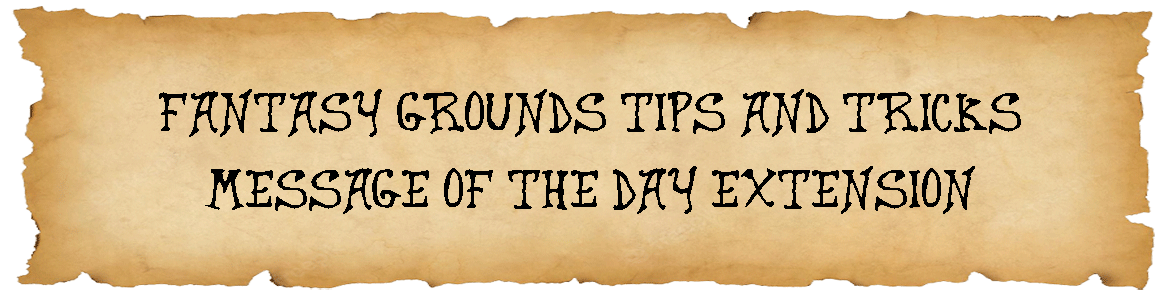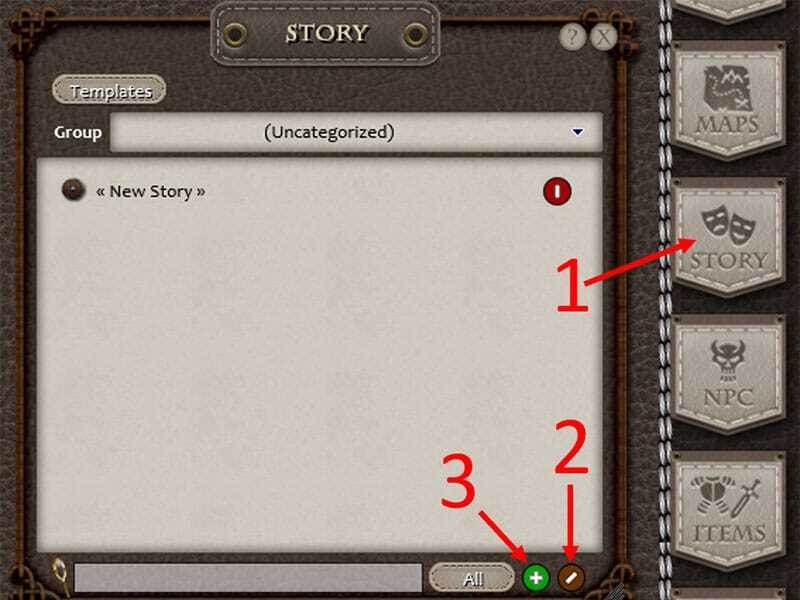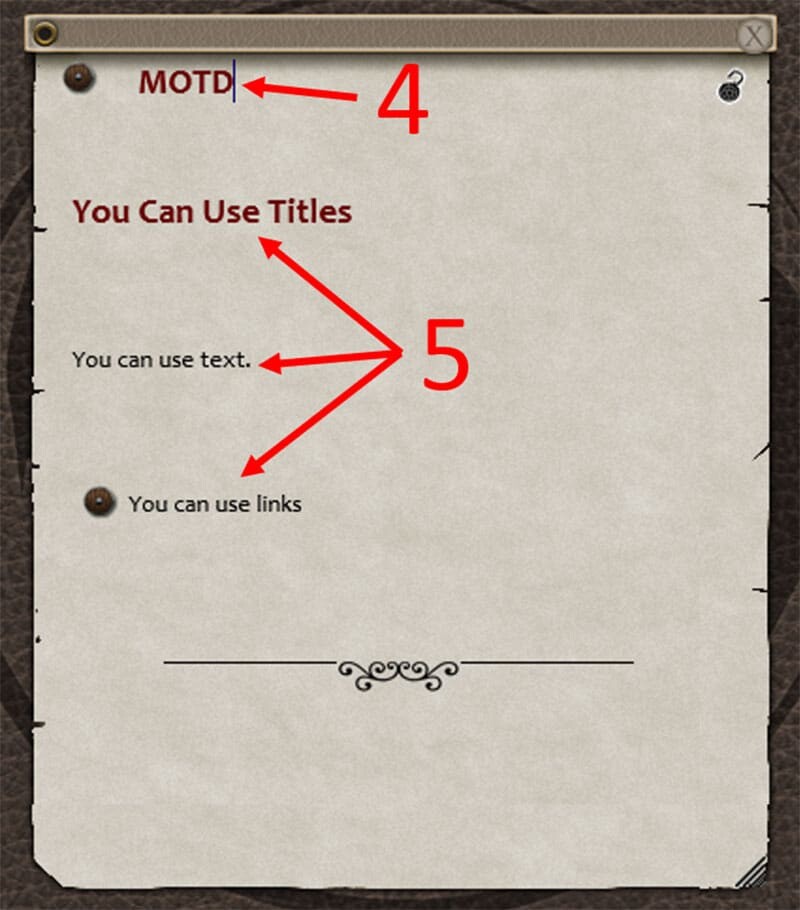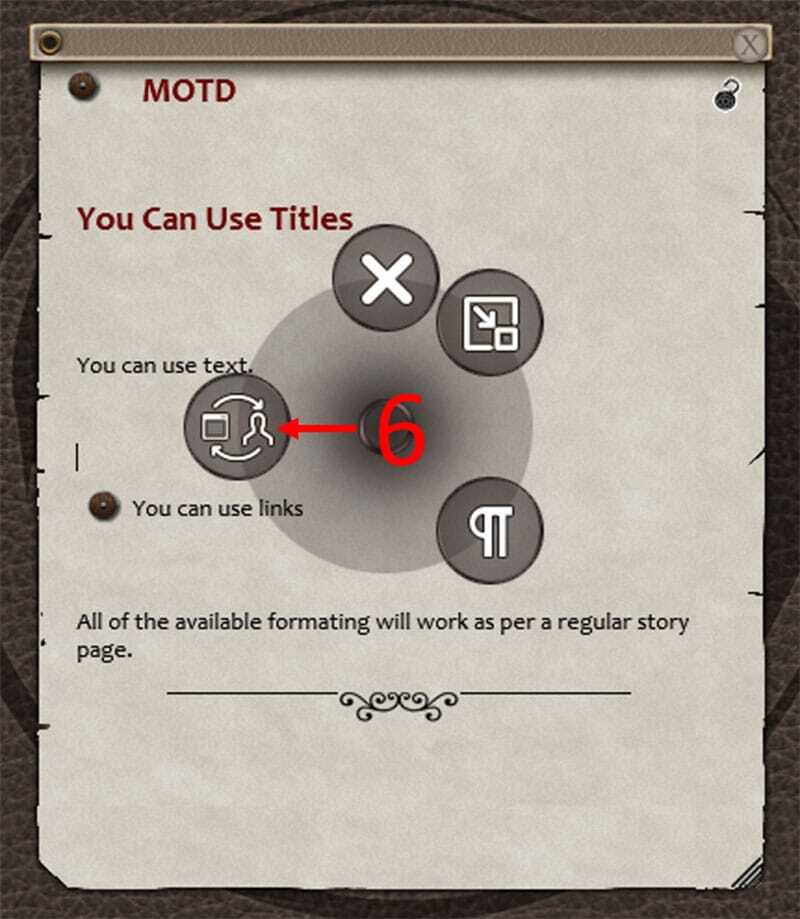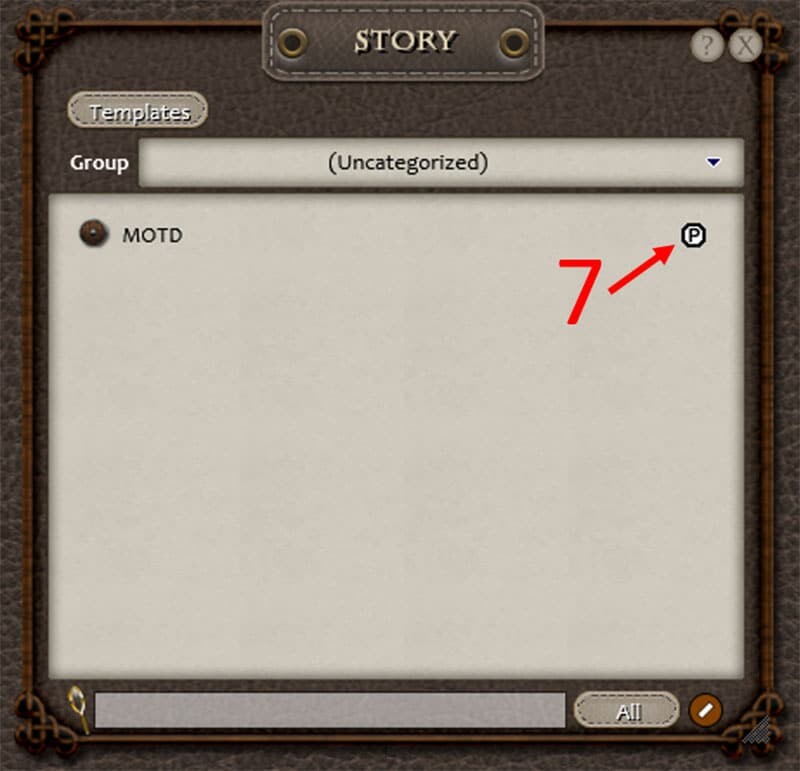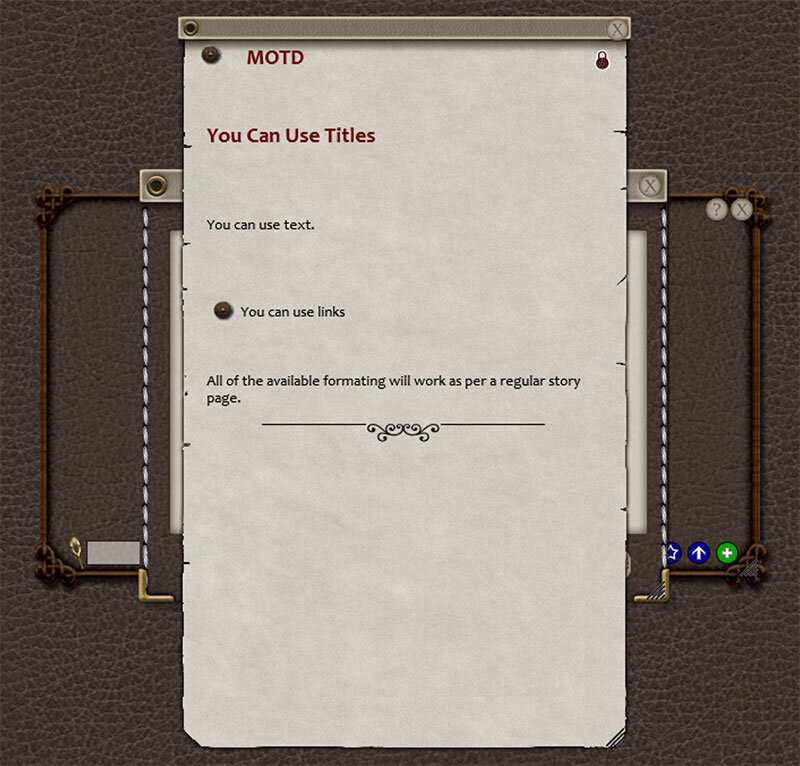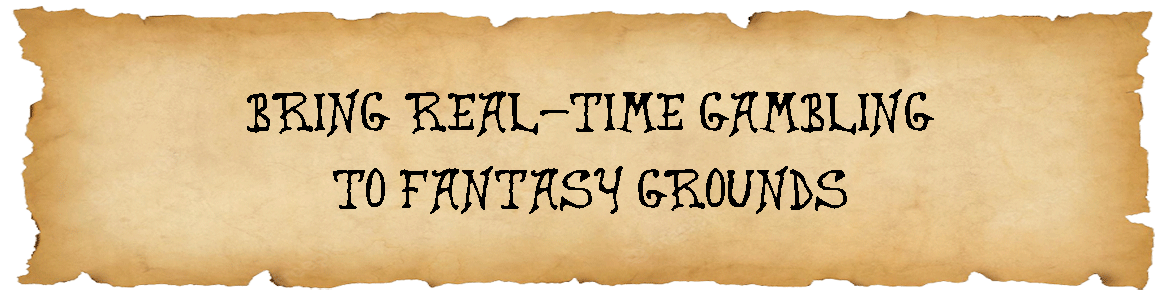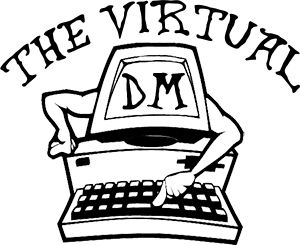If you use Fantasy Grounds, you are no doubt aware of the amazing new dynamic lighting tools that are now released in Unity… and I mean AMAZING!!
In my quest to learn how to use these better, I have found what I believe are the two best resources currently available to help you learn how to use dynamic light in Fantasy Grounds. I will immediately go on record to say that I did not create these resources.
The first and biggest credit needs to go to Philip Greig (aka Zacchaeus in the FG forums) for the videos. If you are not familiar with Philip’s YouTube channel, you are really missing out on learning to use Fantasy Grounds better. Here is a link.
Philip Greig (Zacchaeus) YouTube Channel
The second credit needs to go to the Fantasy Grounds Customer Portal. If you have not bookmarked this resource, you need to. It is full of great information to help you figure out the changes in Unity as they occur. Here is a link.
Fantasy Grounds Customer Portal
Fantasy Grounds Dynamic Lighting
The Fantasy Grounds Dynamic Lighting is divided up into four areas. These are:
- Ambient Lighting deals with lighting that comes from the sun or another large lighting source. This lighting affects the entire map not just a specific area.
- Area Lighting deals with the lighting that comes from various sources that can be placed on the map such as candles, lamps, torches, lanterns, braziers, ETC.
- Token Lighting deals with the lighting that comes from various sources that can be carried or created by a character such as candles, lamps, torches, lanterns, light spells, ETC.
- Token Vision deals with how much a character can see based on the provided lighting and any abilities or spells that would give them more or less vision. This is an incredibly awesome addition to the other dynamic lighting functions to provide a more realistic line of sight (LOS).
How to Use Dynamic Lighting
Below you will find four videos; one for each of the areas mentioned above. I have mapped out the timeline on the videos, so it is easy to find or return to information about any specific topic of interest.
After this timeline, you will find links to access any related information that is available from the Fantasy Grounds Customer Portal.
I do suggest that you watch all the videos in their entirety and read all the information in the customer portal at least once to gain the best overall knowledge.
Ambient Lighting
Timestamps
00:00 – 00:30 – Introduction
00:30 – 01:02 – Enable / Disable Lighting
01:02 – 01:32 – Enable / Disable Player Vision Preview
01:32 – 02:30 – Ambient Lights
02:30 – 03:15 – Turn Ambient Lights On / Off
03:15 – 03:40 – Colour Picker
03:40 – 05:22 – Shadows
05:08 – 06:31 Presets
06:31 – 10:38 – Masking
10:38 – 10:52 – Closing
Related Links
- Enabling Lighting and Vision on a Map
- Adding Ambient Lighting to a Map
- Limiting Where Ambient Light is Applied
Adding Lights
Timestamps
00:00 – 00:30 – Introduction
00:30 – 00:53 – Add Lights
00:53 – 00:30 – Presets
00:30 – 03:50 – Light Range
03:50 – 04:55 – Behaviour
04:55 – 05:55 – Colour Picker
05:55 – 06:23 – On / Off Switch
06:23 – 06:55 – Darkness Switch
06:55 – 07:05 – Delete a Light
07:05 – 07:48 – Edit / Delete multiple lights at once
07:48 – 08:40 – Light Example – Candelabra
08:40 10:52 – Light Example – Brazier
10:52 – 13:04 – Shadow Caster
13:04 – 14:05 – Moving Lights
14:05 – 14:20 – Closing
Related Links
Token Lights
Timestamps
00:00 – 00:35 – Introduction
00:35 – 01:49 – Token Lights
01:49 – 05:40 – Presets / Overview of Token Lights
05:40 – 07:16 – Creating Custom Token Lights
07:16 – 08:44 – Adding Token Lights Using Effects
08:44 – 12:04 – Creating Custom Token Lights Presets for Effects
12:04 – 14:14 – Adding Token Lights Effects to Character Sheet
14:14 – 14:25 – Closing
Related Links
- Adding a Light Source to a Token from the Image Control
- Adding a Light Source to a Token Using an Effect (Recommended)
- Supported Light Effects Syntax
Token Vision
Timestamps
00:00 – 00:38 – Introduction
00:38 – 01:27 – Token Vision
01:27 – 02:30 – Overview of Token Vision on PCs
02:30 – 04:13 – Overview of Token Vision on NPCs
04:13 – 06:26 – Presets
06:26 – 08:15 – Removing Existing Token Vision
08:15 – 11:30 – Limiting Token Vision
11:30 – 12:06 – Closing
Related Links
Once again, I would like to give full credit and huge thanks to Philip Greig (aka Zacchaeus in the FG forums) for the videos. They are a great help in learning how to use dynamic lighting in Fantasy Grounds. I hope that this post makes it as easy as possible for you to get up to speed on using these amazing new dynamic lighting tools to make your sessions even better.
If you know of any Fantasy Grounds Dynamic Lighting resource that will add to this knowledge base, please let us know in the comments section below. Happy gaming!!