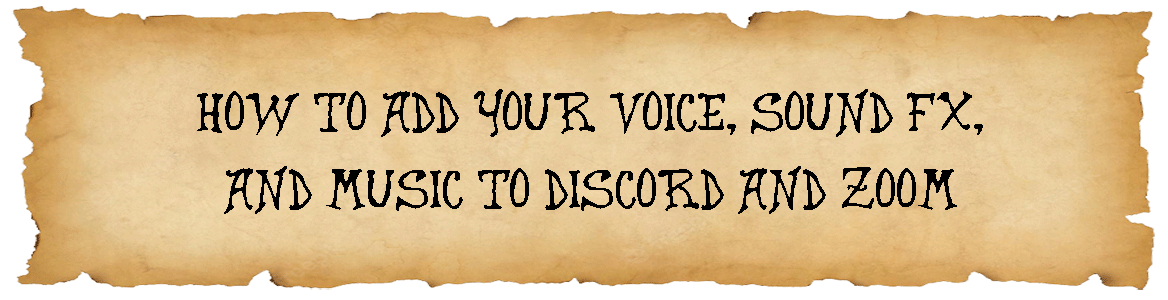
Being able to add your voice, sound FX, and music to Discord and Zoom for your virtual tabletop sessions help you to immerse your players in their current game environment. Whether they are walking through a crowded city street, climbing through a desolate mountain range, or crawling through a deep, dark dungeon, you can create the perfect audio environment to pull them deeper into the moment… maybe even scare the pants off them once in a while.
Topics Covered In The Video
In this episode of The Virtual DM, I am going to show you how you can create an audio setup on your PC that will allow you to mix your voice, sound FX, and music together for use on Discord, Zoom or really any communications program you use for your virtual table sessions. Here is what I will cover:
00:00 – 00:34 – Introduction
00:34 – 02:24 – Downloading and Installing Voicemeeter Banana and Virtual Audio Cable
02:24 – 05:38 – Review of Voicemeeter Banana
05:38 – 09:36 – Configuring Window Audio Defaults
09:36 – 16:18 – Configuring Voicemeeter Banana
16:18 – 21:25 – Adding Sound FX and Music
21:25 – 26:38 – Configuring Discord and Zoom
26:38 – 27:51 – Important Note About Voicemeeter Banana and Default Sound
27:51 – 28:43 – Closing
Links Mentioned In The Video
Here are links to the websites that were mentioned in this video.
VB-Audio Software – https://vb-audio.com
Tabletop Audio – https://tabletopaudio.com
Ambient-Mixer – https://ambient-mixer.com
If you like this video, please remember to give it a “thumbs up”. I would really appreciate it. Make sure to Subscribe to the channel and hit that notifications icon so that you will know as soon as I post my next video.
Additional Content On This Topic
You can find additional content on this topic at the following links.
How to Play Music and Sound Effects on Discord – https://thevirtualdm.com/how-to-play-music-and-sound-effects-on-discord/
Add Music and Sound Effects to Your RPG Virtual Tabletop Sessions – https://thevirtualdm.com/add-music-and-sound-effects-to-your-rpg-virtual-tabletop-sessions/




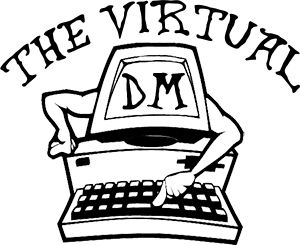
Leave a Reply