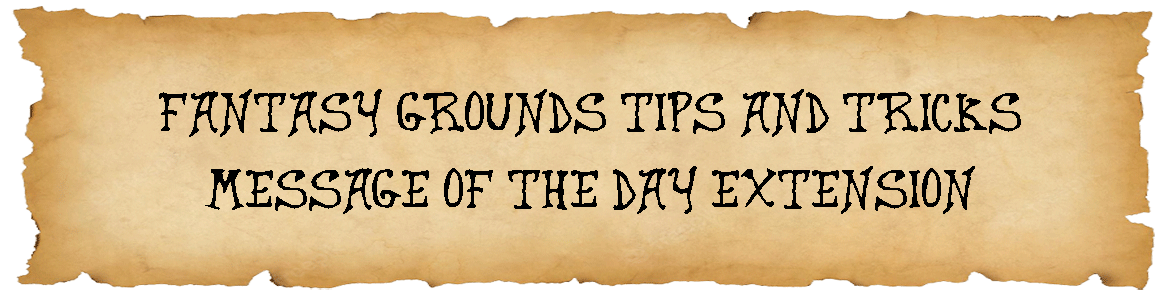
I am always on the lookout for tips and tricks that I can use to improve and simplify my Fantasy Grounds virtual tabletop (VTT) experience for myself and my players. This includes trying out new modules and extensions. For this Fantasy Grounds – Tips and Tricks post, we are going to look at the “The Message of the Day (MOTD)” extension.
On game day, I like to open the Fantasy Grounds session about an hour before we get started to let my players jump in if they want to make sure everything is working, check over their character sheet, or review information presented in the last session.
I am not always in the session when they join. So, I was looking for a way to pass along some information before I get there. A way to welcome the players and deal with any housekeeping items before we all come together to start playing. That led me to start using the Message of the Day (MOTD) extension.
The Message of the Day Extension
The Message of the Day extension is brought to us thanks to Trenloe and is discussed in this Fantasy Grounds Forum post. This extension allows you to automatically share a story entry with your players as soon as they log into the Fantasy Grounds session. It appears in front of the character selection screen, so it is impossible to miss for the players.
This guide is going to assume that you have installed and activated the extension and are logged into your session. You can download the extension using this link:
Download – The Message of the Day (MOTD) Extension
How to Use the Message of the Day Extension
Here are the steps to follow to use the extension.
Step 1 – Select your “Story” menu.
Step 2 – Select the “Edit List” icon from the “Story” menu. This will reveal the “Add Item” icon.
Step 3 – Select the “Add Item” icon from the “Story” menu. This will open a “<<New Story>>” page.
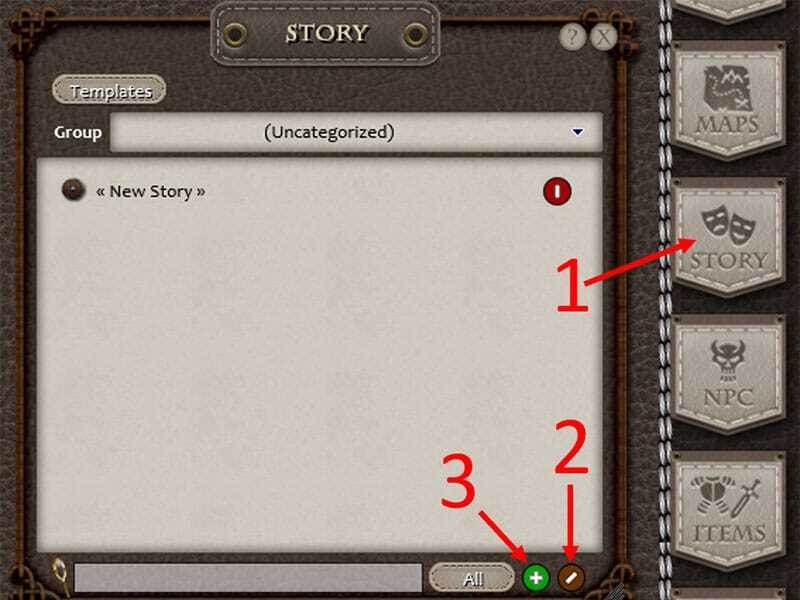
Step 4 – Make the title of the new story page “MOTD”. NOTE: This must be the title and the title must be in capital letters for the extension to work.
Step 5 – Enter your message into the body text area. You can use any of the formatting normally available on a Story page such as titles, text, links, ETC.
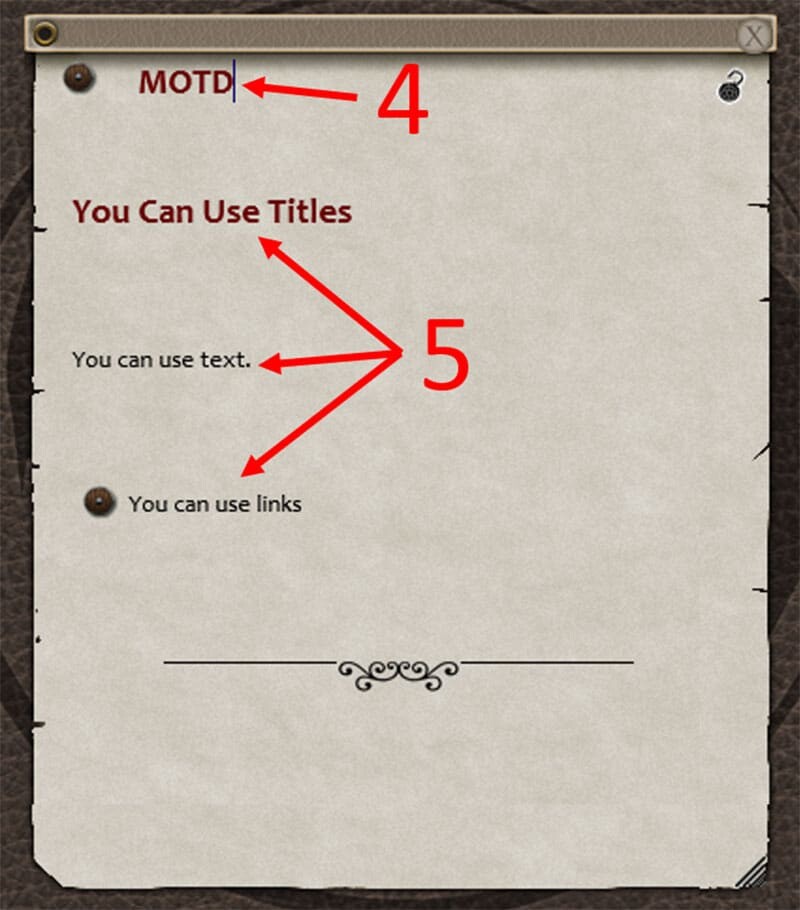
Step 6 – Right-click on the story page and select “Share Record”. NOTE: The players do not need to be in the session for the story page to be shared.
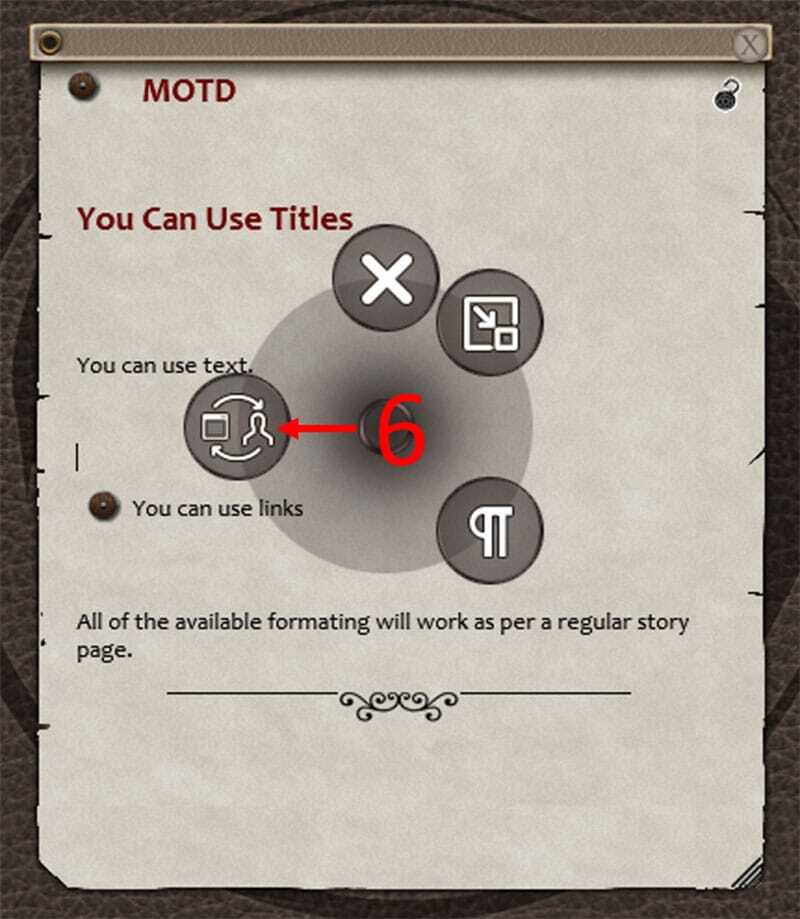
Step 7 – Confirm on the “Story” menu that the “MOTD” story page is “Public” and thus shared with the players. NOTE: The “MOTD” story page must be “Public” for the extension to work.
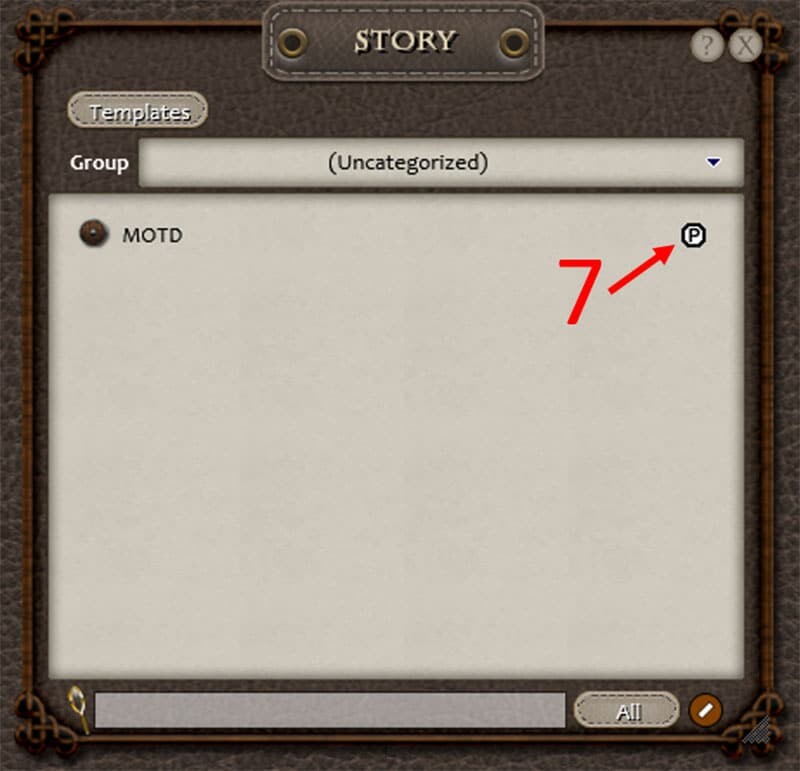
Once the extension is loaded and set up properly, it will display the story page to your players as soon as they log-in. This message will appear over top of the “Campaign Setup” (if still enabled) and the “Character Selection” windows, so the players can not miss it. NOTE: The window is locked so the players can not change the content.
I hope that you will find this Fantasy Grounds Tips and Tricks post useful for your virtual tabletop sessions. Happy gaming!!



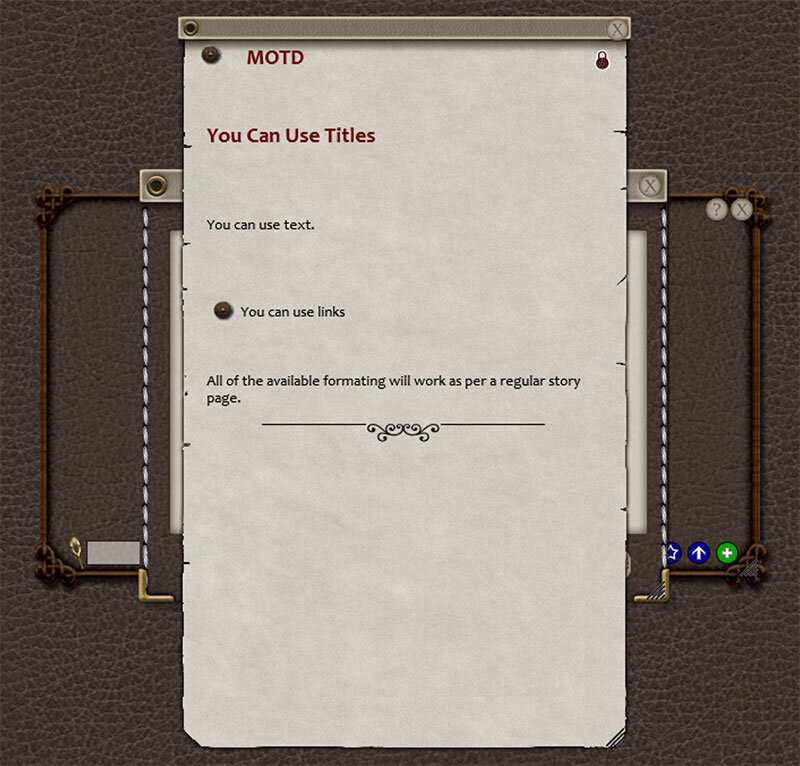

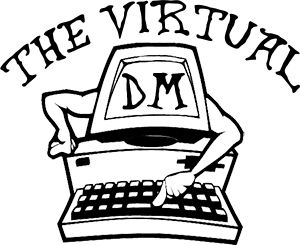
i would love to get this little add on but its no longer on the FG store. is there perhaps another place its mirrored at?
Jerry, this is now built into FGU. You will find it as a button at the bottom of the Options menu.